Elevating Hybrid Meetings in the Philippines With HP, Polycom, and Microsoft Teams
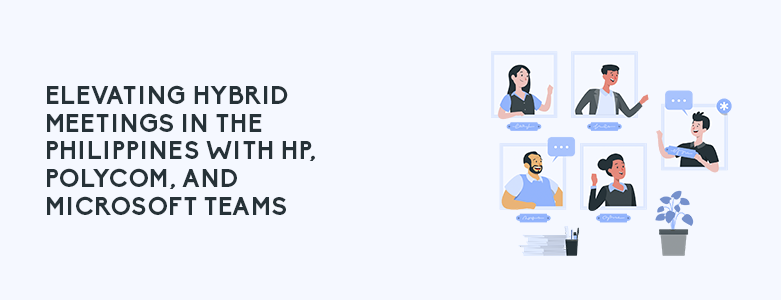
In the ever-changing landscape of business, the Philippines is undergoing a paradigm shift towards hybrid work models. With the convergence of technology vendors like HP Inc., Polycom, and Microsoft, Filipino businesses are on the brink of revolutionizing their hybrid meetings, fostering seamless communication and collaboration while tackling the challenges of ambient noise disruptions. Let’s delve […]
Innovating Industries: Teams for Manufacturing
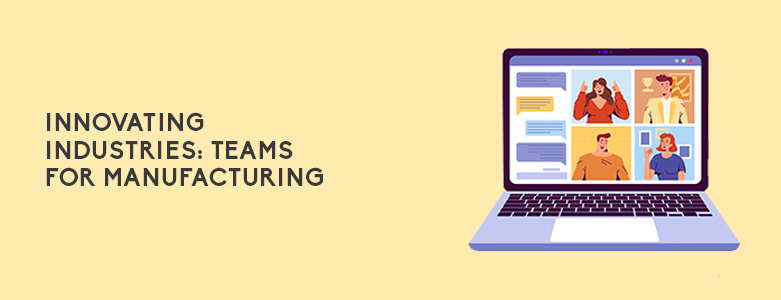
Technology is always evolving to make life simpler for businesses and their employees. No matter which industry, there are always new ways to improve the operations and make jobs easier for every job level. In today’s article, we are taking a closer look at some of these advancements for manufacturing. Specifically on Microsoft Teams and the variety […]
Streamline your Workflows with Microsoft Approvals
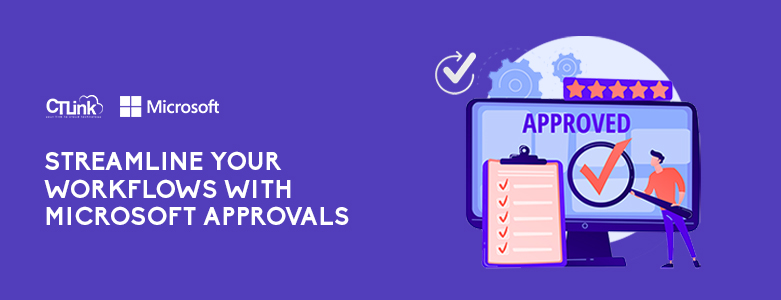
The pandemic has changed many things over the past year, remote work has now become a more widely accepted set up when it comes to managing your workforce’s schedules. However, even with cloud-based tools to help with collaboration, files and decisions can still be hard to track if it is scattered throughout different platforms like […]
ECQ Success Stories: CT Link Remotely Sets up Audio Conferencing Option on Teams

Right now, there are little to no physical meetings happening due to the need for us to practice social distancing. This has caused a spike into companies looking to put their meetings in the virtual space where they can be safely conducted. To others, however, video conferencing is not feasible for various reasons. One of […]
Microsoft Teams Turns One!
On March 12, 2018, Microsoft Teams celebrated its one year anniversary and what and eventful first year it was! According to Microsoft, around 200,000 organizations in 181 markets (in 39 languages) are using teams to date and we can expect it to rise throughout the year with Microsoft’s additional features and updates to Teams this […]
Microsoft Teams: Improving an Already Good Collaboration Tool With New Updates
It’s been close to 10 months since Microsoft has introduced Teams in an effort to help their customers improve their collaboration within the workspace. Through these months, Microsoft has been slowly improving Teams through their observations and user feedback. One example of this was the integration of third party applications such as Trello and SurveyMonkey. […]
